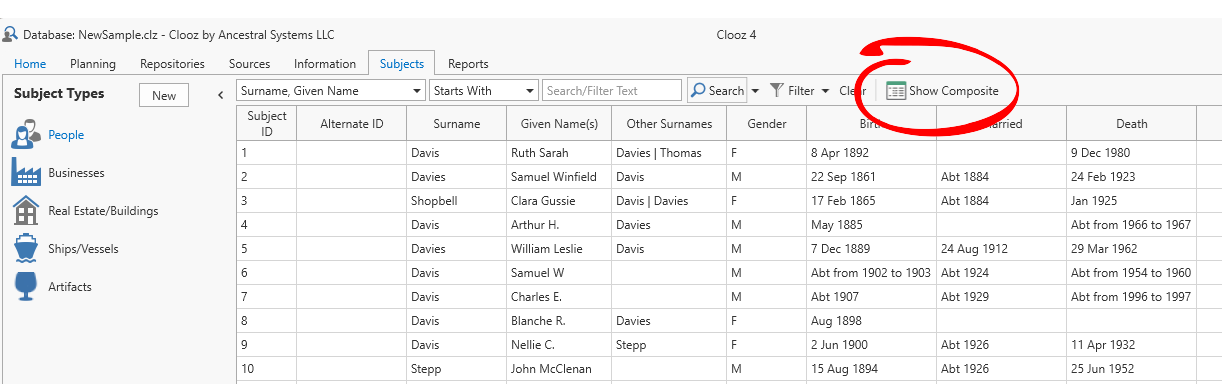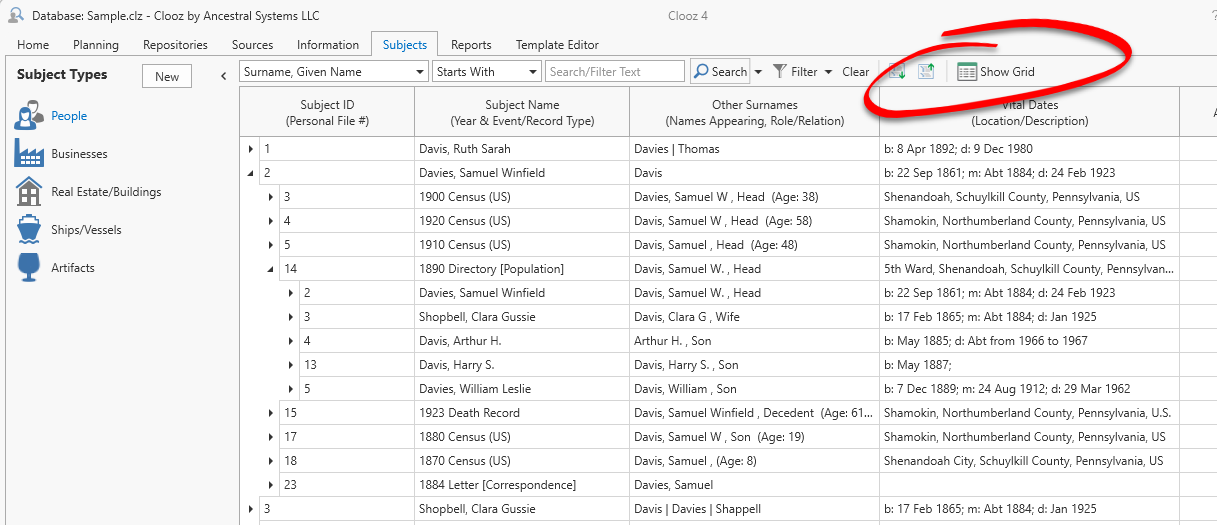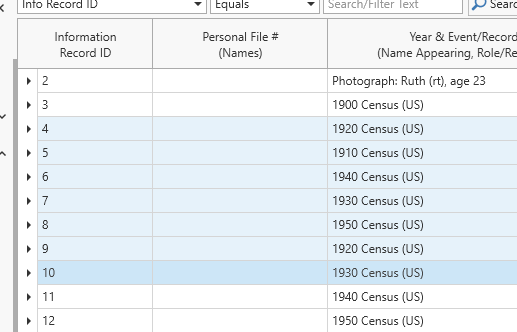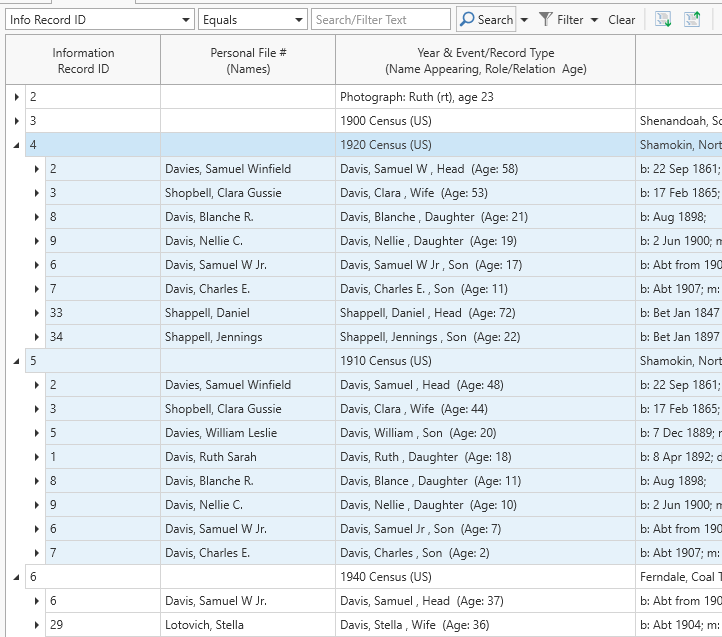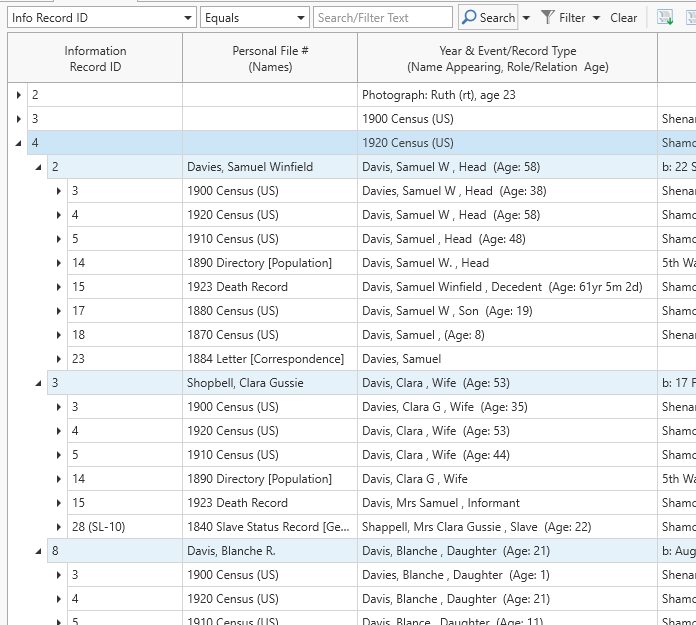Display Formats
The main data area in Clooz displays data in two formats:
- Grid
 A screen layout in Clooz that appears like a spreadsheet, with rows and columns. format - Similar to a typical spreadsheet, and
A screen layout in Clooz that appears like a spreadsheet, with rows and columns. format - Similar to a typical spreadsheet, and - Composite View
 A screen layout in Clooz similar to a grid, but containing a hierarchical structure of expandable groups of rows displayed in a parent-child type arrangement. format - a hierarchical structure showing the connections between different record types (between people and documents, between documents and sources
A screen layout in Clooz similar to a grid, but containing a hierarchical structure of expandable groups of rows displayed in a parent-child type arrangement. format - a hierarchical structure showing the connections between different record types (between people and documents, between documents and sources A source record in Clooz should be viewed as the higher level components of a source citation. Citation details are pulled from the citing Information Record., between sources and repositories
A source record in Clooz should be viewed as the higher level components of a source citation. Citation details are pulled from the citing Information Record., between sources and repositories Where a source document or item was found. This could be a physical library facility or online data provider., and more).
Where a source document or item was found. This could be a physical library facility or online data provider., and more).
To change the current display format, click the toolbar command button to switch to the other type of display (Show Composite or Show Grid).
Grid Format
The Grid format is most useful when you are interested in sorting records by vital event dates (birth, marriage, death) or locations. There are more columns of different data to work with.
Double-clicking a record in the grid will open the record in its editor.
The Composite View has the advantage of mixing both Information and Subject records![]() These are records in the Clooz database representing the Subjects being researched, and contain summary information about the Subject such as the birth, marriage, and death dates for people. in a hierarchical format that displays broader information more rapidly than with the Grid. For instance, the Composite View will show you the documents you've found for a person and who all the other people are that were mentioned in these documents. For most of the shared columns (shared by Subject
These are records in the Clooz database representing the Subjects being researched, and contain summary information about the Subject such as the birth, marriage, and death dates for people. in a hierarchical format that displays broader information more rapidly than with the Grid. For instance, the Composite View will show you the documents you've found for a person and who all the other people are that were mentioned in these documents. For most of the shared columns (shared by Subject![]() Subjects are the objects you are gathering information about. In most cases with Clooz, this is people. However, Clooz supports several other types of subjects such as businesses, real estate/buildings, ships and artifacts. and Information records
Subjects are the objects you are gathering information about. In most cases with Clooz, this is people. However, Clooz supports several other types of subjects such as businesses, real estate/buildings, ships and artifacts. and Information records![]() Information Records in Clooz hold the content information coming from a document or other source. These differ from a Source record that contains most of the citation information describing the docment, or the Repository record referring to the facility or online service where the document was found.), data is combined to form summaries (such as combining all the vital event dates into one Vital Dates column).
Information Records in Clooz hold the content information coming from a document or other source. These differ from a Source record that contains most of the citation information describing the docment, or the Repository record referring to the facility or online service where the document was found.), data is combined to form summaries (such as combining all the vital event dates into one Vital Dates column).
Use the Composite View to examine what other people a person has been associated with in some way to identify other people you should research when expanding your family tree.
Double-clicking a record in the composite view will open (or close) a list of associated records below that item.
The full set of possible record combinations appearing in the expanded groups is shown in the following table:
|
Top Level Data Type (the data tab selected at top of window) |
Data Types Appearing in Expanded Lists |
|---|---|
|
Subjects |
Information Records, Research Objectives |
| Information Records | Subjects, Research Tasks |
| Sources | Information Records, Research Tasks ???? |
| Repositories | Sources, Research Tasks |
| Research Projects |
Research Objectives |
| Research Objectives | Research Tasks, targeted Subjects |
| Research Tasks | Information Records (search results) |
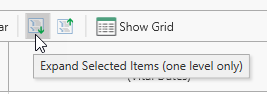 When the Composite View is being displayed, two additional buttons appear on the toolbar to Expand or Collapse multiple records at once. The Expand Selected will expand any records you currently have selected on the view one level deeper. This acts somewhat like an Expand All function, but only for the records you select. Note that the more records you select for expansion, the longer it will take Clooz to retrieve all the underlying information.
When the Composite View is being displayed, two additional buttons appear on the toolbar to Expand or Collapse multiple records at once. The Expand Selected will expand any records you currently have selected on the view one level deeper. This acts somewhat like an Expand All function, but only for the records you select. Note that the more records you select for expansion, the longer it will take Clooz to retrieve all the underlying information.
Here is an example of some rows being selected and then the resulting display after the Expand Selected button was clicked.
You can further expand groups of records by selecting a mix of records that are at different levels, resulting in each expanding one more level.
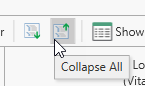 The Collapse All button will close all of the currently expanded records.
The Collapse All button will close all of the currently expanded records.
Both the grid and Composite View have context menus (right click any record) providing a number of possible actions. Keyboard shortcuts are available for most of the actions.
 Edit the selected item using the editor designed for that record type (data in the grid and Composite View cells cannot be edited directly),
Edit the selected item using the editor designed for that record type (data in the grid and Composite View cells cannot be edited directly),- Perform Bulk Edits to apply a given value to the Alternate ID of all the selected records,
- Delete all selected records,
- Merge two or more records,
- Clone a record (used to split an existing record into two separate ones),
- Convert an Information Record,
- Export the selected record to other genealogy programs or Excel,
- Generate Reports,
- Open the Clooz Media
 A digital file containing an image, text, spreadsheet, video, audio, or any other format. These can be attached to various records in Clooz as digital representations of source document content, or as Information Records (as photographs, maps, videos, or audio independent of a specific source document). File Explorer (Information Records, Sources, Repositories, Planning),
A digital file containing an image, text, spreadsheet, video, audio, or any other format. These can be attached to various records in Clooz as digital representations of source document content, or as Information Records (as photographs, maps, videos, or audio independent of a specific source document). File Explorer (Information Records, Sources, Repositories, Planning), - Show or hide the search / filter toolbar,
- Show the Group By area (Grid only),
- Choose which columns to include in the display, and
- Apply a best fit across all visible columns.